VLC: The password system is completely inoperable, because it simply doesn't display passwords. More on this later.
PowerDVD: You can't fast forward through scenes. This may not seem like a big deal to regular VN players, but the whole game is in video format, so rather than clicking very fast you may have to wait an hour to get back to where you were in the story if you don't have a password(save) closer than that. Additionally, PowerDVD is not freeware, meaning you have 30 days or so to finish the game if you choose to use PowerDVD, in addition to the other problem.
Media player classic has the same problem as VLC, but worse because the game simply won't show any visuals at some points.
Here is a tutorial to continue using Media Player Classic(the best media player ever) with the game. I assume here that you've already obtained the game. The first step is to install Media Player Classic. If you don't know how to find it, google 'CCCP'. All fans of anime should already have this player. Next, download and install PowerDVD 9. We'll see why in a bit.
Now, open Media Player Classic. You can play around with the DVD before the fix to see how MPC naturally fails at this game. Keep in mind that the subs themselves are pretty glitchy no matter what media player you use, so don't expect a drastic improvement in translation or timing.
From the toolbar at the top, select 'View>Options...' then select 'External Filters' from the menu at the left.
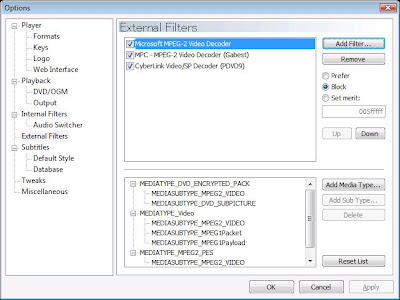 It should look a little like this.
It should look a little like this.Click the 'Add Filter...' button to the right, and add the following three filters:
Microsoft MPEG-2 Video Decoder
MPC - MPEG-2 Video Decoder (Gabest)
CyberLink Video/SP Decoder (PDVD9)
The CyberLink Video/SP Decoder filter should be in your list of filters if you've installed the PowerDVD software.
If you have the latest version of MPlayer Classic you shouldn't have to worry about the stuff at the bottom. All you have to do is set the following options:
First click on Microsoft MPEG-2 Video Decoder. Set the option on the right to 'Block'. Then do the same for MPC - MPEG-2 Video Decoder. Finally, click on CyberLink Video/SP Decoder and choose 'Prefer'. This should(key word) only apply itself to DVDs, since that's what most MPEG-2 files are.
There's one last step to get this all working properly. Load up a DVD in MPC by clicking 'File->Open DVD...'. Once the DVD is loaded, right click, and go to 'Filters->CyberLink Video/SP Decoder (PDVD9)'.
UNcheck 'Use DxVA'. Restart MPC, load up your Phantom of Inferno CD via 'File->Open DVD...', and enjoy! You should be able to play Phantom with passwords, with visuals, being able to fast forward or skip scenes, and you should be able to continue using MPC to play the game long after the trial on PowerDVD runs out. Coincidentally, I've been too scared to uninstall PDVD, but you should by all means try it while keeping the filter to see if MPC will still work without it.
Coincidentally, what I said about skipping scenes. Expect to end up in weird places with significant spoilers if you use the 'next chapter' function. It's like flipping to the next page in a choose your own adventure book, when you think about it.
EDIT: I did figure out that you can perform a very real 'save' in MPC by going to 'Favorites->Add to Favorites...' and making sure that the 'Remember position' box is checked. You can do the same thing in VLC, but VLC was acting really really buggy when I tried to play Phantom on it. I'm not sure if I simply wasn't using the right plugins or whatever, but it was actually displaying the subs much worse than MPC did before switching to the PDVD filters, with missing lines even in places where they are displayed in MPC.
Microsoft MPEG-2 Video Decoder
MPC - MPEG-2 Video Decoder (Gabest)
CyberLink Video/SP Decoder (PDVD9)
The CyberLink Video/SP Decoder filter should be in your list of filters if you've installed the PowerDVD software.
If you have the latest version of MPlayer Classic you shouldn't have to worry about the stuff at the bottom. All you have to do is set the following options:
First click on Microsoft MPEG-2 Video Decoder. Set the option on the right to 'Block'. Then do the same for MPC - MPEG-2 Video Decoder. Finally, click on CyberLink Video/SP Decoder and choose 'Prefer'. This should(key word) only apply itself to DVDs, since that's what most MPEG-2 files are.
There's one last step to get this all working properly. Load up a DVD in MPC by clicking 'File->Open DVD...'. Once the DVD is loaded, right click, and go to 'Filters->CyberLink Video/SP Decoder (PDVD9)'.
UNcheck 'Use DxVA'. Restart MPC, load up your Phantom of Inferno CD via 'File->Open DVD...', and enjoy! You should be able to play Phantom with passwords, with visuals, being able to fast forward or skip scenes, and you should be able to continue using MPC to play the game long after the trial on PowerDVD runs out. Coincidentally, I've been too scared to uninstall PDVD, but you should by all means try it while keeping the filter to see if MPC will still work without it.
Coincidentally, what I said about skipping scenes. Expect to end up in weird places with significant spoilers if you use the 'next chapter' function. It's like flipping to the next page in a choose your own adventure book, when you think about it.
EDIT: I did figure out that you can perform a very real 'save' in MPC by going to 'Favorites->Add to Favorites...' and making sure that the 'Remember position' box is checked. You can do the same thing in VLC, but VLC was acting really really buggy when I tried to play Phantom on it. I'm not sure if I simply wasn't using the right plugins or whatever, but it was actually displaying the subs much worse than MPC did before switching to the PDVD filters, with missing lines even in places where they are displayed in MPC.


